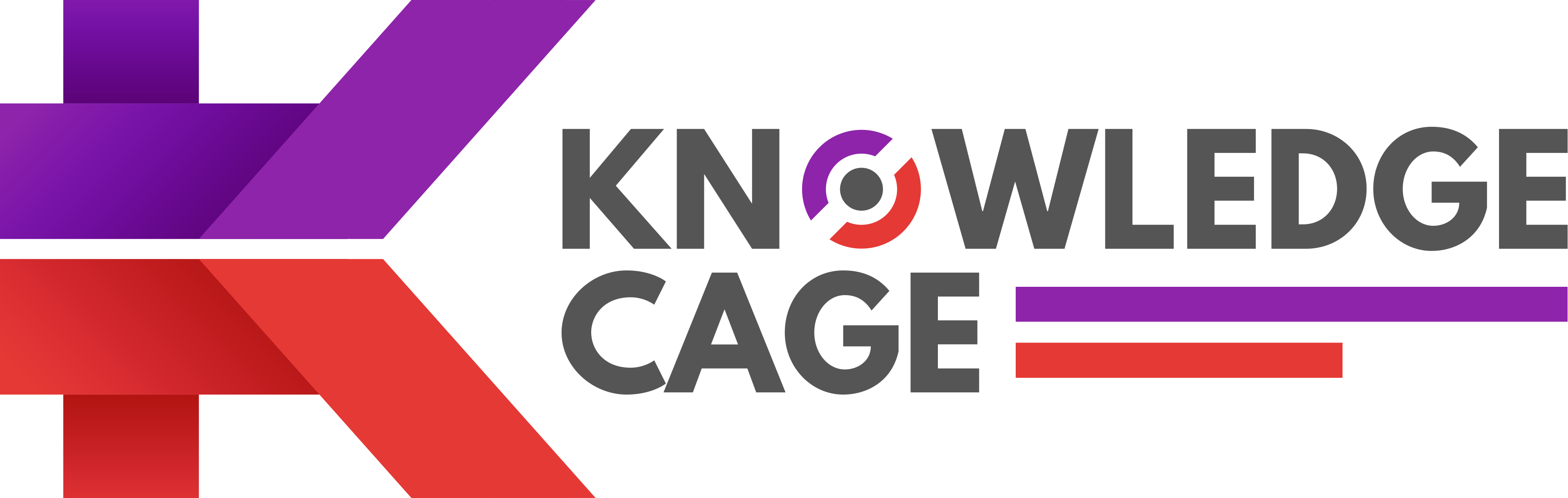Pandora has been one of the most famous music subscriptions for a long time. With a plethora of alternatives available out there, you might be tempted to try out some new music streaming services.
If that’s the case, then you should first cancel the currently active Pandora premium subscription since you will be charged automatically after every billing cycle.
Unlike other music streaming services, canceling or managing Pandora premium subscription is slightly different. That is why we decided to bring you a full step-by-step guide to keep things easier for you.
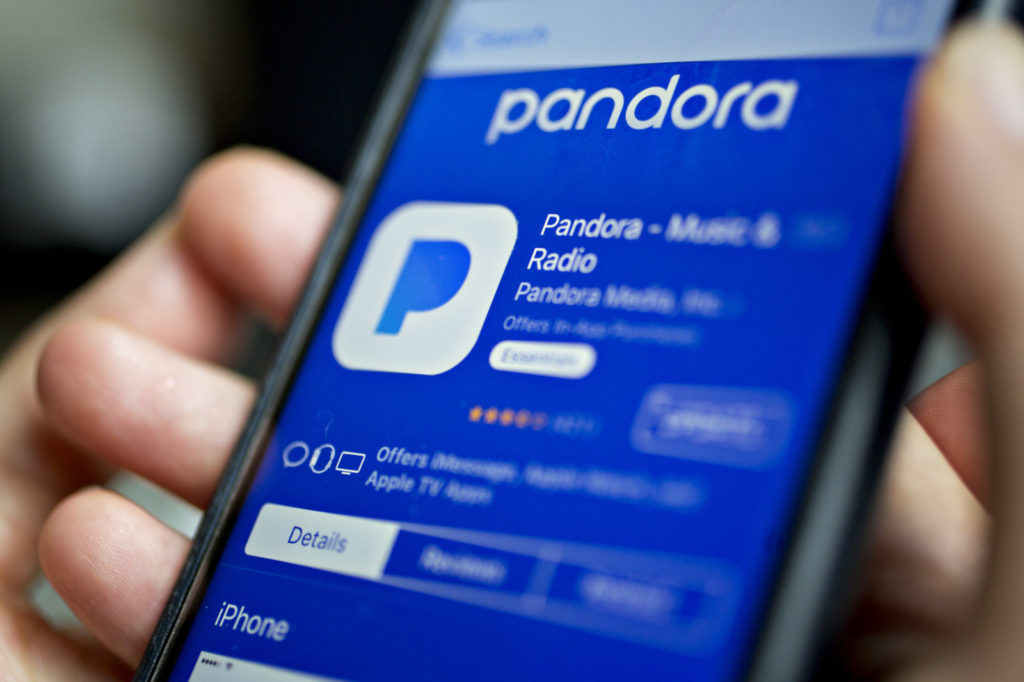
How to Cancel Pandora Premium Subscription
When it comes to managing the Pandora Premium subscription, the entire procedure depends on where you are subscribed.
For those who’re unaware, Pandora is available on all major platforms such as Android, iOS, Kindle, and more. Well, the cancelation of the subscription depends on where you have originally purchased the membership.
You can find the quick guide, depending on each platform below.
Things you need to know
Before you jump to our comprehensive guide directly, there are a few standard things that you need to keep in mind.
- Simply uninstalling the Pandora application from your device does not cancel the subscription at all. You will still be charged during the next billing cycle.
- Depending on your vendor, you will have to cancel the subscription. Thankfully, we have covered all the possible vendors for the Pandora subscription.
- Since the membership is purchased from other vendors, Pandora does not have any super access meaning they will not be able to manage subscription for you. You will have to follow the guide below, depending on your vendor.
- In case you are facing any issue, you will have to get in touch with your vendor instead of Pandora.
Cancel Apple-billed Pandora Subscription
There are two ways through which you can cancel the Apple-billed Pandora premium subscription. You can either achieve that from an iOS device or the web itself.
For iOS running devices:
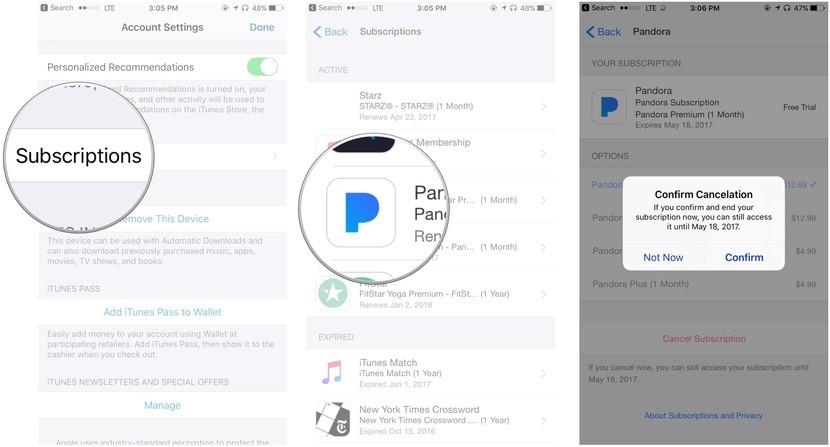
- On your iPhone or iPad, head over to the Settings app and click on Apple ID at the top of the page.
- Now, click on Subscriptions. You should now be able to see Cancel Subscription. Confirm the selected option.
- After making these changes, tap on the Done button.
For web:
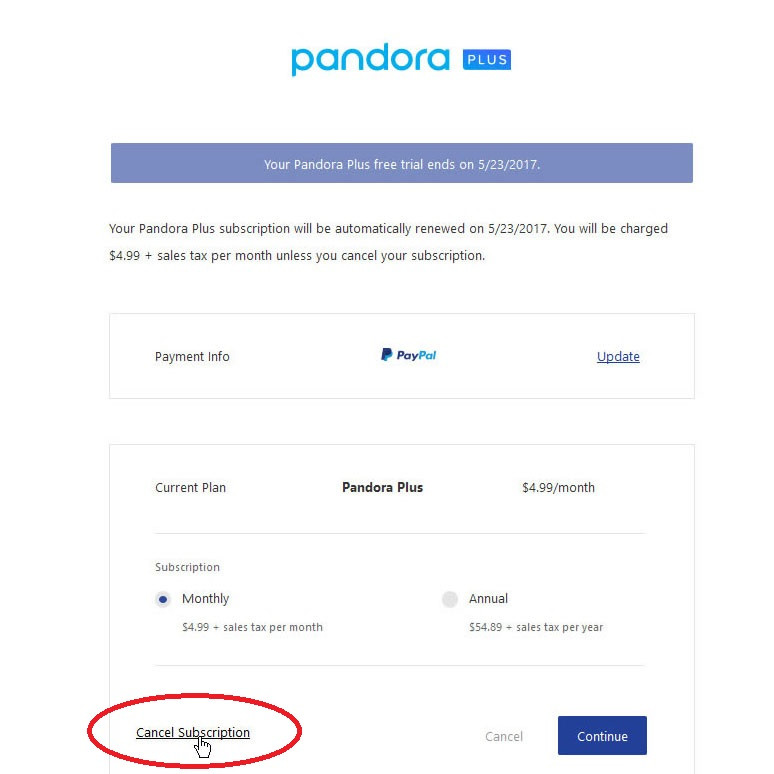
- Open the Apple App store on your computer. If you’re not already signed in, you’ll be prompted to log in now.
- Once signed in, click on the Apple ID at the bottom of the sidebar.
- Head over to View Information page, and on the account section, look for the Manage option.
- Click the Edit option next to Pandora.
- You should now be able to see Cancel Subscription. Confirm the selected option.
There you go! You have now successfully canceled the Apple-billed Pandora Premium subscription.
Cancel Google Play-billed Pandora Subscription
If you have purchased the Pandora Premium subscription from the Google Play Store, then you can follow the below-given guide.
For web users:
- Head over to the Google Play Store Subscription page.
- You should now be able to see all the subscriptions for which you have paid for. Among them, look for the Pandora Premium.
- Just click on the Cancel Subscription and then confirm the selection.
For Android users:

- Open up the Google Play Store application on your smartphone.
- Click on the hamburger menu located on the top left corner beside the search bar.
- Look for the Subscriptions open and tap on it.
- Now, select Pandora out of the list and tap on the Cancel Subscription option. You might see prompt asking for your confirmation.
- Furthermore, you might be asked for Google ID password or fingerprint verification (if enabled).
With those simple steps, you have successfully canceled your Pandora Premium subscription.
Cancel Amazon-billed Pandora Subscription
If you’re being charged through Amazon for your Pandora subscription, then you will have to unsubscribe using the Amazon Kindle device itself. Here’s how to do that.
For Kindle Fire devices:
- From the home screen, press Apps and then select Store.
- Inside the Store menu, look for the My Subscriptions option.
- Tap on Pandora.
- Turn the auto-renewal option off to cancel the subscription
For Android devices:
- Download the Amazon App Store on your Android smartphone.
- Fire up the App Store and look for Subscriptions in the menu.
- Under My Subscriptions, look for the Pandora application.
- Now, turn off the Auto-Renewal option to cancel the subscription.
Cancel Pandora-billed Subscription
Well, if you have purchased the Pandora Premium subscription from the official website itself, then you can cancel the membership easily by following the guidelines mentioned below.
- Using your computer, sign in to your Pandora account on the official website
- Note: Don’t use a mobile phone for this guide
- Head over to the Subscriptions page from the Settings menu.
- Select Switch Plans and now click on the Cancel Subscription.
- You will be asked to verify the request by entering the account password.
Once that done, you have successfully canceled the Pandora Premium subscription.
Cancel Roku-billed Pandora Subscription
Just like with every other platform, Pandora does not have access to Roku’s billing system. So, you will have to cancel the subscription from the Roku account itself.
- Head over to the Roku Account Subscription page.
- Log in to your account and then look for the Pandora subscription.
- Select the Unsubscribe option right next to Pandora.
With that done, you have now canceled your premium subscription to Pandora.
Cancel Carrier-billed Pandora Subscription
If you have a Pandora premium subscription billed by your carrier, then you will have to get in touch with the respective carrier support team to cancel the subscription.
Conclusion
In this article, we have shared with you step by step guide on How to cancel Pandora Premium subscription. We have covered all the billing platform for this particular music subscription service. Well, the entire cancelation procedure is pretty easy, and you should not face any issues. Now you have enough time, why don’t you create a course and sell it to your audience? Teachable Black Friday Deal is on the way to save a lot of money.
If you’re still on the other end of the spectrum for some reason, we will recommend getting in touch with the respective platform. Alternatively, you can also let us know in the comment section below. We’ll try to be as responsive as possible.