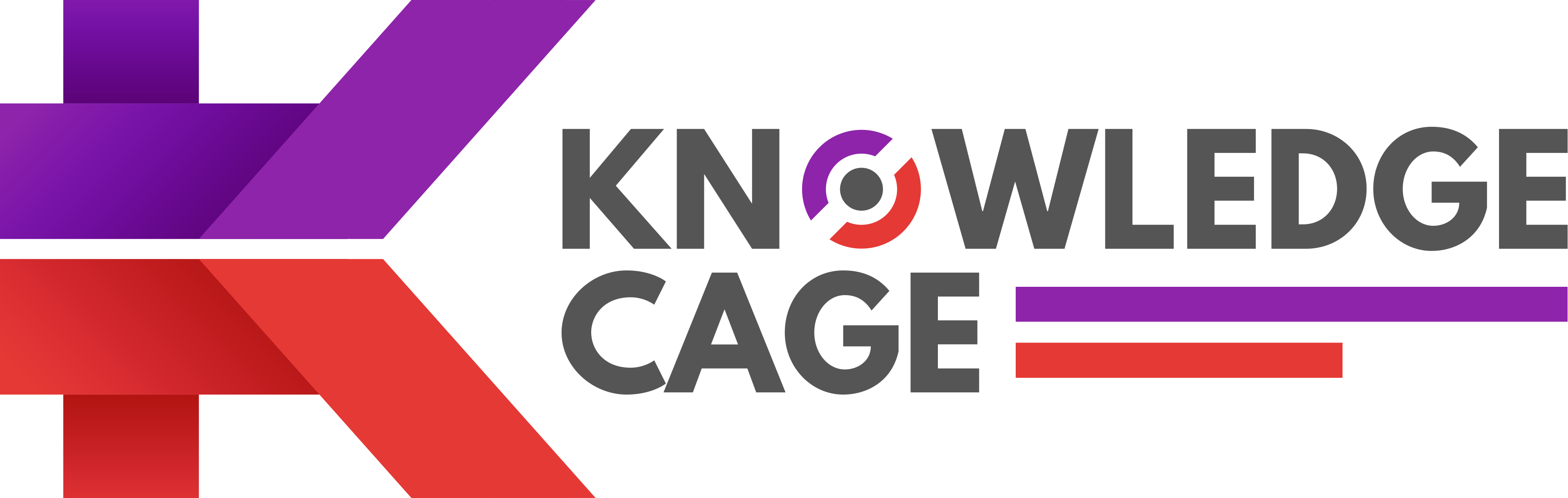GIMP is an acronym for GNU Image Manipulation Program. It is an excellent free graphics editor, compatible with most versions of Windows, MAC, and Linux.
This program can be used for tasks such as photo retouching, image composition, and image authoring. It is a fantastic free alternative to Photoshop, which lets you edit your images.
It has many capabilities such as layers transform, transparency changing, adjust boundary size, crop to the selection, merge layers, delete, duplicate or create a new one. Nowadays everyone wants to download GIMP for Mac.

This is a highly versatile tool which can be used as a basic drawing program but can also be employed to edit digital photographs to a professional level. Despite being free of charge, choosing to use GIMP does not mean that you have to compromise on features. Layers, masks, channels, filters and special effects, in addition to the usual range of editing tools, are all on hand to make image editing as easy as possible.
Hence, with these many advantages, all are supposed to know how to download GIMP for Mac in 2019. GIMP is primarily developed by volunteers as a free software project under the banner of the GNU Project.
It does allow two modes; one is single window mode and the other multiple window mode. You can use this software for the following features:
1.Image editing as well as retouching photos.
2. Free form drawing is another cool feature.
3. You can resize the images and do scaling.
4. You can also crop the image.
5. Photomontage
It’s really easy to download and Install GIMP in 2019. Here’s the basic idea:
- First, you’ll need to know just a little information about your computer. Basically, you’ll need to know what operating system you’re running, and if GIMP is compatible with it.
- Then, you’ll have to find the correct version of GIMP for your operating system at GIMP.org.
- Last, you’ll have to download GIMP, and run the installer.
Now that you have the basic idea, here are the instructions in more detail.
How to Download and Install GIMP For Mac in 2019:
To install the latest version of GIMP on a Mac, at the time of writing you’ll need macOS 10.9 Mavericks or newer. The latest version of Mac is macOS 10.14 or Mojave.
If you are not sure which version of Mac OS you’re using, then follow these instructions to find out.
Note– Earlier there was a requirement of X11 environment but since the 2.8.2 version, GIMP runs on OSX natively. No X11 environment is required. Now to install GIMP on your Mac, you just open the downloaded DMG file , like you do with other Mac apps, and drag the GIMP.app to your Applications folder.
Download the GIMP installer. Head over to the official GIMP download page, and click on the appropriate link to download GIMP to your computer.
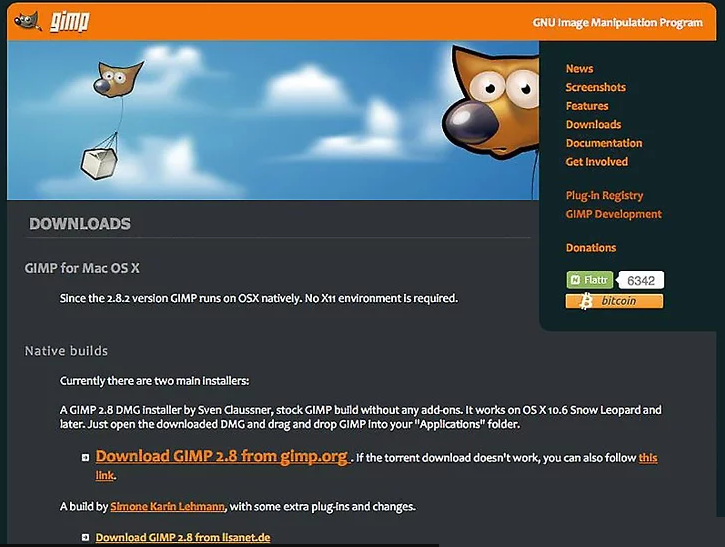
Open the DMG file. You can find it in your Downloads folder. You will see the GIMP icon when you open the DMG file.
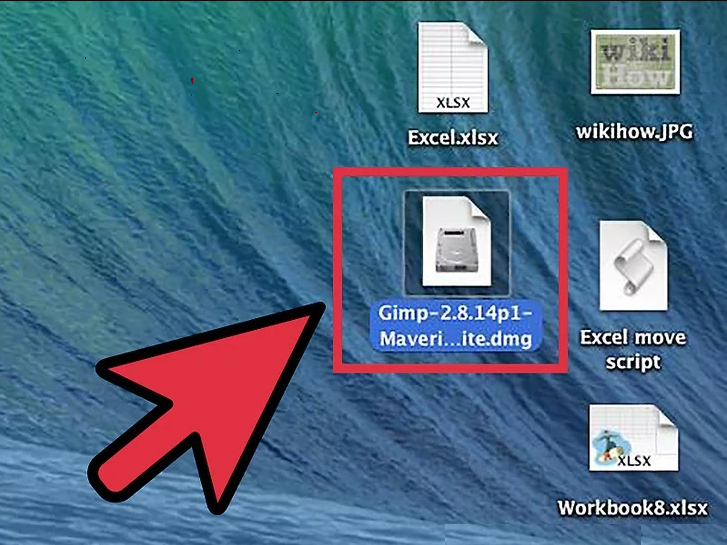
Drag the GIMP icon into your Applications folder. Wait a few moments while the program copies.
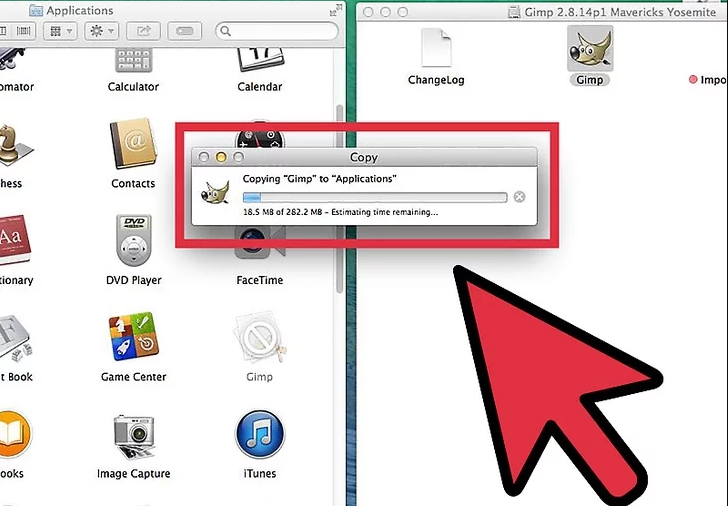
Open GIMP from the Applications folder. If you receive a message informing you that GIMP cannot be opened because it was downloaded from the internet, read further.
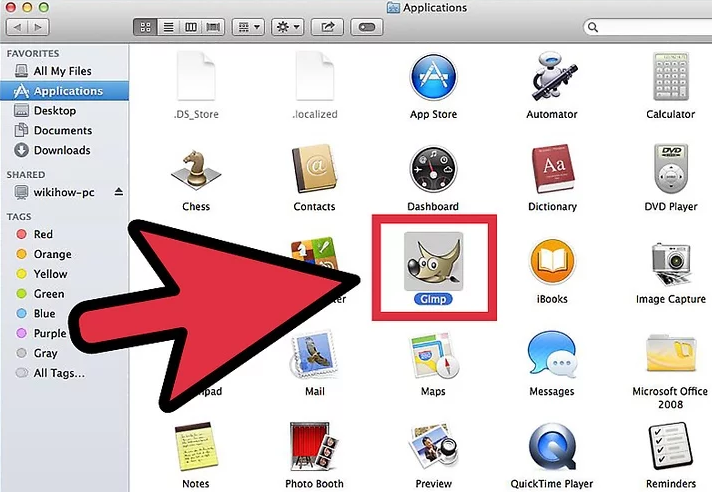
Click the Apple menu and select System Preferences.
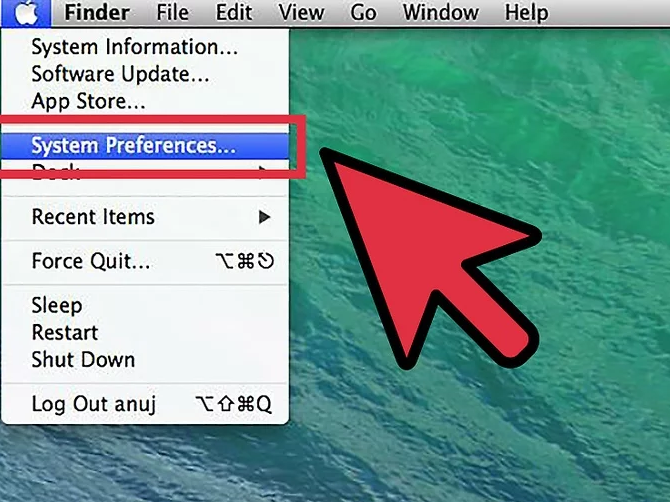
Open the “Security & Privacy” option. At the bottom of the window, you will see a message indicating that GIMP was blocked.
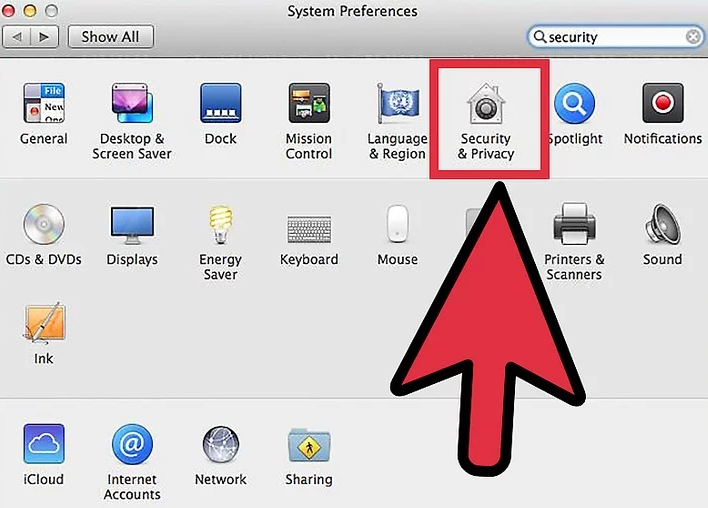
Now you will see this type of Screen .
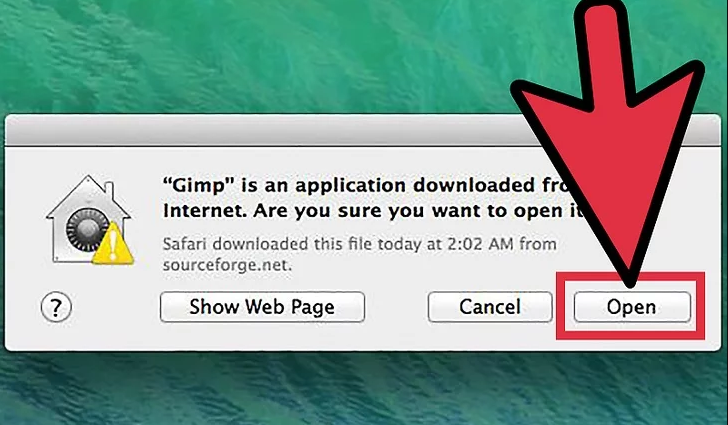
Click Open Anyway
Close all windows. Click on the “Launchpad” icon in the Dock. Find the GIMP icon and launch it. The application has been successfully installed.
Remember-The first time you start GIMP, it may take a few minutes to get going, because there’s a lot of new stuff to load. Just be patient, it will start eventually.
How to make GIMP more like Photoshop
There’s actually some debate going out there as to whether this is a good idea or not. If you’re starting as a fresh user, as opposed to a Photoshop convert, there’s probably no need to take this route. If you’re used to the particular look and feel of Photoshop, or a similar photo editing program, GIMP’s interface may feel awkward to you. Here are some tips for switching the GIMP interface up to be more Photoshop-like.
There are tutorials
There are literally countless tutorials for expanding your working knowledge of GIMP software. Rather than linking to individual tutorials, here are a few of my favorite places to find them:
- The official tutorials section of GIMP.org;
- GIMP Magazine, a free publication featuring articles on photography and digital art;
- And finally, since GIMP is visually oriented, you can check out video tutorials on YouTube. Nothing is as easy as seeing something done.
Ask questions and get help
GIMP has a large user community. There are communities for GIMP users in many places across the Internet, including a healthy subreddit, many tagged questions in the Graphic Design section of StackExchange, many other unofficial places for discussion like GIMP Forums and GIMP Chat, as well as social media channels like the Google Plus GIMP users group.